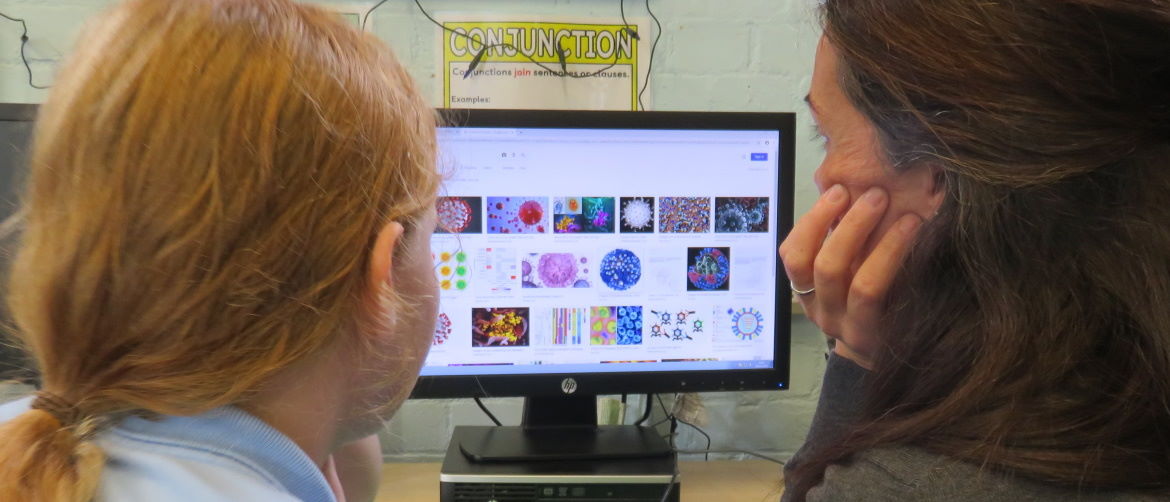Advice for Parents
Below you will find information and advice for parents.
A pupil's first day or two of being educated remotely might look different from our standard approach, while we take all necessary actions to prepare for a longer period of remote teaching. Children are expected to log into Google Classroom on the first day where they will be allocated a series of tasks. They will also be expected to go onto TTrockstars, MyMaths and Spelling Shed. If a whole class or bubble is isolating they will log into their usual classroom e.g. 5S however if they are isolating for different reasons they should log into the Year group Home Learning Page e.g. Year 5 Home Learning
Google Classroom is a web-based platform that allows teachers to communicate with pupils digitally. Google Classroom allows teachers and pupils to share comments, files and weblinks, create and complete assignments, as well as give and receive feedback.
Google Classroom (as well as all G Suite for Education apps) can be accessed through a variety of online platforms.
Computer: Go to classroom.google.com and click 'Go to Classroom.' Enter username and click 'Next'. Enter the password and click 'Next'. If there is a welcome message, read it and click 'Accept'. Click on the name of your class. From here, you can view messages and complete assignments from your teacher.
Android: On your device, tap 'Google Play Store'. Find and install the 'Google Classroom' app. (To use all the features of the Classroom App, you may need to download Google Docs, Sheets, and Slides apps as well). After downloading the app, tap 'Classroom' and 'Get Started'. Tap 'Add Account' and 'OK.' Enter your username and tap 'Next'. Enter the password and click 'Next'. If there is a welcome message, read it and click 'Accept'. Read and agree to the Terms of Service and Privacy Policy. Click on the name of your class. From here, you can view messages and complete assignments from your teacher.
iPhone and iPad: On your device, tap 'App Store'. Find and install the 'Google Classroom' app. (To use all the features of the Classroom App, you may need to download Google Docs, Sheets, and Slides apps as well). After downloading the app, tap 'Classroom' and 'Get Started'. Tap 'Add Account' and 'OK.' Enter your username and tap 'Next'. Enter the password and click 'Next'. If there is a welcome message, read it and click 'Accept'. (Optional: to receive Classroom notifications, tap 'Allow'). Click on the name of your class. From here, you can view messages and complete assignments from your teacher.
Google Classroom allows teachers to share announcements, instructions, documents and other files, weblinks, and even digital assignments with pupils. Children can also comment in order to ask/answer questions. Here's a quick guide on how to access these:
Stream: The Stream is where all announcements can be viewed in order from newest to oldest. Pupils can comment on announcements and assignments to ask questions or share resources with classmates.
Classwork: This is where pupils can view and complete all assignments. When submitting assignments, pupils may need to use Google Docs, Slides, or Sheets, and these can be submitted as attachments.
After assignments have been submitted, teachers can share feedback with pupils as well as return work to be edited and resubmitted.
When off school for a period longer than two days, pupils will study their full range of subjects online, via the school's virtual learning environment, Google Classroom. Teachers will follow the normal curriculum, and adapt the learning tasks to fit the online context. This will be done to ensure that pupils do not miss out on the objectives for their year groups. This will reduce the risk of children missing key concepts and their learning journey being hindered. For some subjects e.g. Games, we would give the children skills to practice at home as the lesson cannot be replicated at home.
We expect that remote education (including remote teaching and independent work) will take pupils broadly the following minimum number of hours each day: 4 hours.
We expect that remote education (including remote teaching and independent work) will take pupils broadly the following minimum number of hours each day: 4 hours.
All learning will take place via the school's virtual learning environment, Google Classroom. If pupils are having problems with their Google password, they should contact the school office via office@spjs.org in the first instance. They will also need to access MyMaths, Spelling Shed and TTRockstars. All logins for these should be in the back of their home/school book. Pupils should ensure that they are logged in and working on the day that work is allocated to them. Children should only click on the 'turned in' button to indicate they are finished when they are ready to share their completed learning with their teacher.
We recognise that some pupils may not have suitable online access at home. We take the following approaches to support those pupils to access remote education:
During the autumn term we surveyed families to find out how far pupils were able to access remote education at home. As a result, we will loan some pupils laptops and data. Parents will need to agree to terms and conditions when borrowing a school laptop. Parents will need to supervise internet browsing to ensure that they are safe online when working from home.
However, we are aware that there may still be difficulties accessing remote education, especially where there are multiple siblings. If your child, or one of your children, will not be able to access online learning, please email office@spjs.org where we can organise for work to be printed and you can collect packs from the office.
Teachers will generally make some slides/Powerpoint, audio/video recordings or PDF which children should work their way through. Children will then be set an independent learning activity, to enable students to develop their knowledge and understanding of new information, consolidate learning or apply this knowledge to new situations. Teaching staff will be online throughout some periods of the day and will be available to support students with these tasks via Google Classroom - pupils should use the comment function to access support from teaching staff/each other under each assignment.
The task will need to be submitted at the end of the lesson. This may be using the Classwork tab on Google Classroom, for example to complete a piece of extended writing, or it may be to complete a quiz via Google Forms, so that pupils gain immediate feedback on their progress. It may also take the form of engaging with a test or activity on another website e.g. kahoot
We use a range of approaches when delivering online learning. Some examples are as follows:
- recorded teaching e.g. audio recordings made by teachers, White Rose, Oaks Academy or BBC
- Worksheets/activities produced by teachers or other educational publishers
- commercially available websites supporting the teaching of specific subjects or areas, including video clips or sequences
- internet search activities
ENGAGEMENT AND FEEDBACK
We expect pupils to log into Google Classroom daily and to complete all the lessons that have been set for them. They should 'turn in' or upload work after they have completed it before or on the due date, which is made clear in each assignment. This allows staff to give feedback to children and plan the next day's learning. If pupils want to start a task and come back to it later that day, activities can be saved as a draft if being completed directly on the platform. Alternatively, your child can work on paper and photograph it, to upload their learning for that day.
Children should only click on the 'turned in' button to indicate they are finished when they are ready to share their completed learning with their teacher.
Your child can 'turn in'/submit their work online into Google Classroom. Depending on the type of assignment and attachments, they can use 'Turn in' or Mark as Done. Your child can attach one or more files to their work. They can also create new Google Docs, Slides, Sheets, and Drawings, work in them, and then attach them to their assignment. If your child has completed their task on paper, you can take a photo of their work, upload it and submit the photo.
As parents and carers, you can support your child by making sure that they have the following:
- A quiet, dedicated place to work on their remote education
- Agree on start, finish, break and lunchtime times that work for you and your family
- Allow regular movement, exercise, rest breaks
- Have all logins to hand e.g. Google Classroom, Spelling Shed, MyMaths and TTRockstars
- Have pens, paper and computer all set up for them
- Check-in on what your child has achieved and whether they are 'on task' on a regular basis throughout the day - only upload work when you are happy that it has been completed fully. If your child has uploaded it, look at it together, along with any teacher feedback, to see if it has been completed to a good standard.
If there are problems accessing online resources, or your child is ill and therefore unable to access online lessons, please call the school office on the absence line as you normally would.
Staff will be looking at children's work daily on Google Classroom and monitoring this alongside work on MyMaths, TTRockstars and Spelling Shed. If a child fails to complete work, parents will receive a phone-call or email home.
Feedback can take many forms including written/typed comments to individuals or whole class feedback, acknowledgement of learning, staff audio-recorded, quizzes marked automatically via digital. Children will receive some individual feedback on pieces of work throughout the week. Children may also be given the answers to self-mark their work and then try to learn from their mistakes. Your child may receive additional challenges to think about if they have found something easy or they may get another similar activity if they need the extra practice of the skill.
Children do not need to respond to feedback from their teachers, however, they may well need to act on the advice given in their future learning, just as they would do in school. If your child does not understand their task, they can contact the teacher via Google classroom to let them know and the teacher will respond when they are able to do so. Teachers will not be responding to parental communication via Google Classroom. Any queries will be responded to via the normal channels of emailing office@spjs.org
If the whole class or school are absent from school due to an outbreak or lockdown, teachers may have more time to respond. However, if only one or two children in a class are absent at a time, I am sure you will understand that our teachers will give feedback less regularly due to their class teaching commitments.
Your child's teachers will be setting learning appropriate to your child's ability, age and stage in the year. They will be able to monitor if your child is engaging. Teachers will be providing materials that will support and extend your child's learning which should allow all children to partake in and make genuine progress so they don't have lots to catch up on when they come back to school.
There may be different levels of activities, additional support videos and other resources to support your child's understanding. It is important to remember that struggle is a normal part of learning and children would face challenges in that lead them into the 'learning pit' even when in school. However, if your child is really struggling with any aspect of remote learning, be it completing tasks or gaining access to devices, then please contact their Class Teacher/school via the office.
If a child does not engage with the remote education provided, the Class Teacher should be informed and a discussion had with the parents to establish obstacles and provide support. If this disengagement continues, the Leadership Team will be notified and they will contact the family.
No – if your child does not feel well – let them recover and feel better before settling them down to remote education tasks. Just let the teacher know via the school office.
ADDITIONAL SUPPORT FOR PUPILS WITH PARTICULAR NEEDS
We recognise that some pupils, for example some pupils with special educational needs and disabilities (SEND), may not be able to access remote education without support from adults at home. We acknowledge the difficulties this may place on families, and we will work with parents and carers to support those pupils in the following ways:
- Children with EHCPs should still come to school to receive their 1:1 support, if at all possible.
- Individual learning tasks will be set for pupils as required.
- Some children will be provided with a printed pack to access individualised support that they may need
- Teaching assistants will be on hand to call pupils who may be having difficulty with their work.
REMOTE EDUCATION FOR SELF-ISOLATING PUPILS
Where individual pupils need to self-isolate but the majority of their peer group remains in school, remote education will differ slightly from the approach for whole groups. This is due to the challenges of teaching pupils both at home and in school. Children will need to login to their Year Group Home Learning Page on Google Classroom. Children will be set work alongside what children in school are doing. The only difference will be that there will not be as much feedback as the teacher will be unable to comment/support children throughout the day as they will be teaching the whole class in school. There will be no recorded audio to lessons. Children will need to follow the slides to the best of their ability and complete the home learning work that has been set.
REMOTE EDUCATION FOR PUPILS WHO ARE UNWELL WITH NON-COVID SYMPTOMS
No - remote education is just being planned and provided for the COVID self-isolation period. The same applies as above - if your child is unwell, they will not be fit to do work - they need rest and recovery time before heading back to school as normal.
Documents
REMOTE LEARNING INFORMATION
WELL-BEING RESOURCES
SUPPORTING A DAILY ROUTINE
SPEAKING AND LISTENING
READING
Useful Links
WILDLIFE TRUSTS HOME SCHOOL IDEAS

EDUCATIONAL PSYCHOLOGY SERVICE - CONSULTATION RING BACK SERVICE
Coronavirus - a book for children

SUPPORTING DAILY ROUTINES

LINK TO NEW FREE ONLINE LEARNING PLATFORM TO BOOST WORKPLACE SKILLS FOR PARENTS

RSPB ART COMPETITION

Oak National Academy Online Lessons (A very good resource)

BBC Bitesize
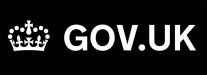


 Contact Us
Contact Us